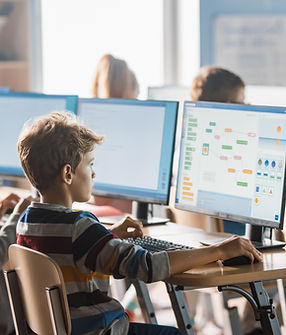To add a new Formula field follow these steps:
Step 1: Let’s start with creating a form first. Click on the "Create Form" button and give your form a name.
Step 2: Add a Formula Field Once you have created the form, click on the "Add Field" button and select "Formula" from the drop-down menu. Give your formula field a name and click on the "Create" button.
Step 3: Define the Formula After creating the formula field, you need to define the formula. To do so, click on the "Edit" button next to the formula field.
Next Step 4: Enter the Formula - in the Formula Editor, you can enter the mathematical expression you want to use for the calculation. For example, you could enter "([Field 1] + [Field 2]) * [Field 3]" to calculate the total cost of an order. Here, "[Field 1]", "[Field 2]", and "[Field 3]" are placeholders for the actual field names you want to use in your calculation.
Step 5: Save the Formula once you have entered the formula, click on the "Save" button to save your changes. Your formula field is now ready to use.
Step 6: Test the Formula To test the formula, add some data to the other fields in the form, and the formula field will automatically calculate the result. You can also edit the data in the other fields, and the formula field will update the result accordingly.
Step 7: Publish the Form Finally, when you are satisfied with the form, you can publish it by clicking on the "Publish" button. Your form is now ready to use by others.
In conclusion, the Formula Field in the Form Builder application is an excellent feature that enables you to add calculated fields to your forms. With this feature, you can make your forms more efficient and accurate. We hope this user manual has been helpful, and you are now ready to use the Formula Field in the Form Builder application.